Login with GitHub
To enable GitHub Auth for your project, you need to set up a GitHub OAuth application and add the application credentials to your Supabase Dashboard.
Overview
Setting up GitHub logins for your application consists of 3 parts:
- Create and configure a GitHub OAuth App on GitHub
- Add your GitHub OAuth keys to your Supabase Project
- Add the login code to your Supabase JS Client App
Access your GitHub account
- Go to github.com.
- Click on
Sign Inat the top right to log in.
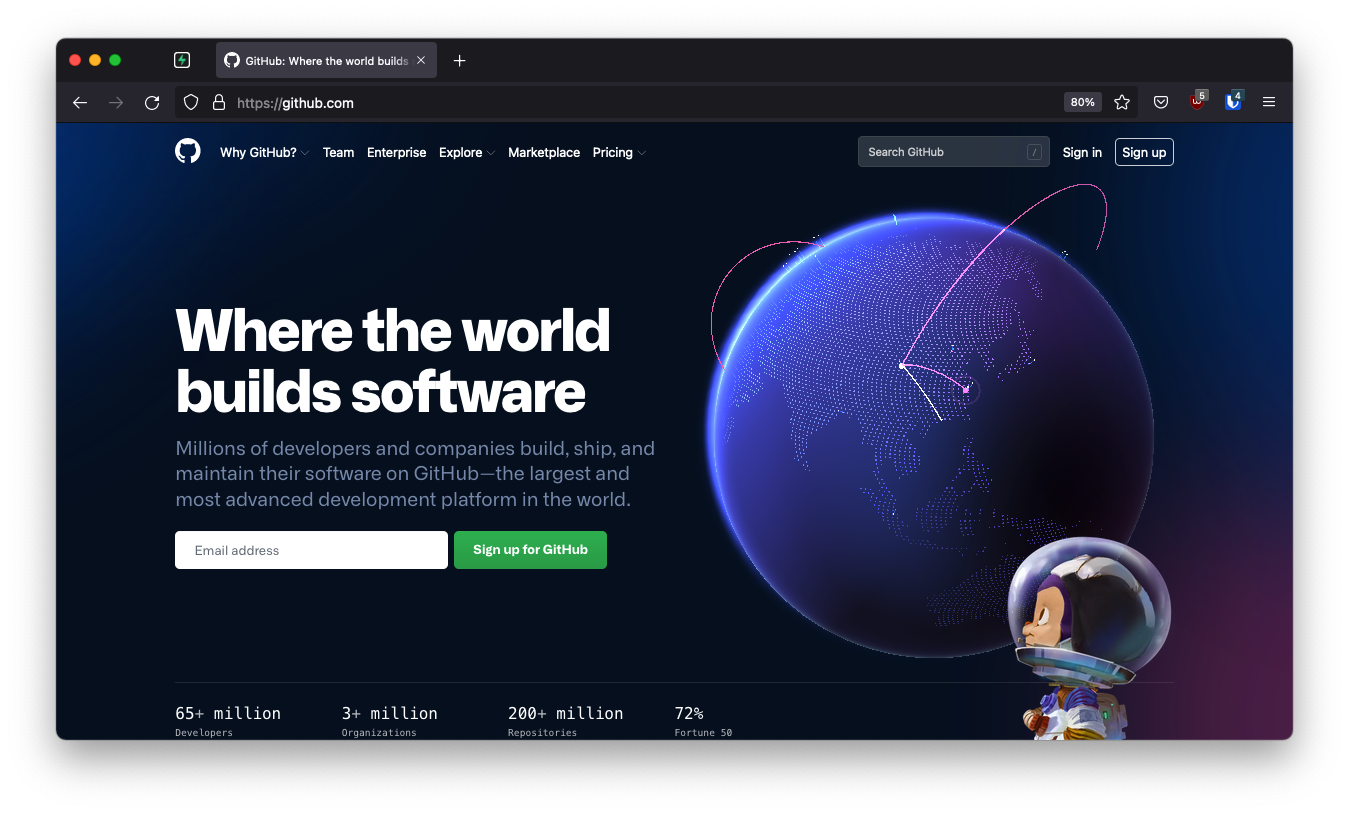
Create a GitHub OAuth app
Go to the GitHub Developer Settings page:
- Click on your profile photo at the top right
- Click Settings near the bottom of the menu
- In the left sidebar, click
Developer settings(near the bottom) - In the left sidebar, click
OAuth Apps
Find your callback URL
The next step requires a callback URL, which looks like this: https://<project-ref>.supabase.co/auth/v1/callback
- Go to your Supabase Project Dashboard
- Click on the
Authenticationicon in the left sidebar - Click on
Providersunder the Configuration section - Click on GitHub from the accordion list to expand and you'll find your Callback URL, you can click
Copyto copy it to the clipboard
For testing OAuth locally with the Supabase CLI please see the local development docs.
Register a new OAuth application on GitHub
- Navigate to
Settings/Developer settings/OAuth Apps - Click
Register a new application. If you've created an app before, clickNew OAuth Apphere. - In
Application name, type the name of your app. - In
Homepage URL, type the full URL to your app's website. - In
Authorization callback URL, type the callback URL of your app. - Leave
Enable Device Flowunchecked. - Click
Register Application.
Copy your new OAuth credentials
- Copy and save your
Client ID. - Click
Generate a new client secret. - Copy and save your
Client secret.
Enter your GitHub credentials into your Supabase project
- Go to your Supabase Project Dashboard
- In the left sidebar, click the
Authenticationicon (near the top) - Click on
Providersunder the Configuration section - Click on GitHub from the accordion list to expand and turn GitHub Enabled to ON
- Enter your GitHub Client ID and GitHub Client Secret saved in the previous step
- Click
Save
Add login code to your client app
When your user signs in, call signInWithOAuth() with github as the provider:
_10async function signInWithGithub() {_10 const { data, error } = await supabase.auth.signInWithOAuth({_10 provider: 'github',_10 })_10}
For a PKCE flow, for example in Server-Side Auth, you need an extra step to handle the code exchange. When calling signInWithOAuth, provide a redirectTo URL which points to a callback route. This redirect URL should be added to your redirect allow list.
In the browser, signInWithOAuth automatically redirects to the OAuth provider's authentication endpoint, which then redirects to your endpoint.
_10await supabase.auth.signInWithOAuth({_10 provider,_10 options: {_10 redirectTo: `http://example.com/auth/callback`,_10 },_10})
At the callback endpoint, handle the code exchange to save the user session.
Create a new file at app/auth/callback/route.ts and populate with the following:
When your user signs out, call signOut() to remove them from the browser session and any objects from localStorage:
_10async function signOut() {_10 const { error } = await supabase.auth.signOut()_10}