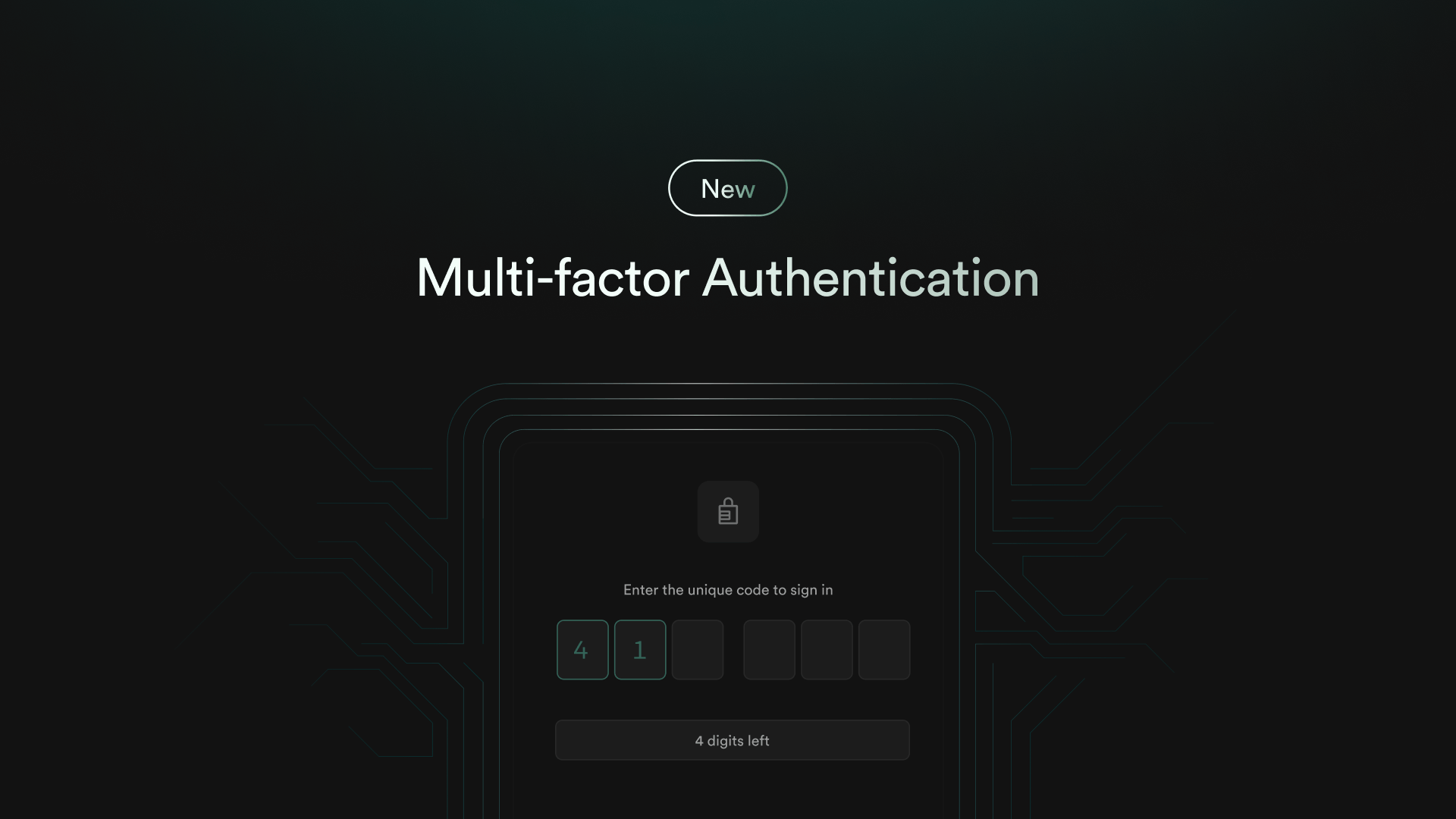
Today, we’re releasing Multi Factor Authentication for everyone.
Additionally, in preparation for releasing SAML, we're "dogfooding" the feature with the introduction of Single Sign On (SSO) on our dashboard. Contact us at growth@supabase.com if you want to enable this on your Enterprise plan.
What is MFA?
Multi-factor authentication (MFA), sometimes called two-factor authentication (2FA), adds an additional layer of security to your application by letting you verify users’ identity through extra steps. This typically consists of something you know, like a password, and something you have, like an authenticator application. We built MFA in response to customer requests - developers wanted enhanced security - be it for compliance, client requirements, or simply for peace of mind. As such, we started by building MFA support for Time-Based One Time Passwords (TOTP).
An Overview of TOTP
TOTP works by generating a unique, one-time password that is valid for a limited amount of time, usually 30 seconds or less. This password is generated using a shared secret key that is known only to the device and Supabase Auth, along with the current time. To exchange the shared secret key, a user scans a QR code generated by the server in order to establish a connection. The QR code can be represented by a URI which conforms to the Google Authenticator Key URI format:
_10otpauth://totp/supabase.io:j@supacats.io?algorithm=SHA1&digits=6&issuer=supabase.io&period=30&secret=BFSXQHFB2BGAZIOQWCDBJUF7B54A52JQ
The first portion of otpauth://totp/supabase.io describes the protocol and issuer while j@supacats.io refers to the user. The remaining parameters refer to specifics around OTP generation. In this case, the OTP code is generated using a SHA1 hash of the secret combined with the timestamp and the OTP code is valid for 30s
In the event that the user faces difficulties entering a QR code the user can also opt to manually type the secret into the authenticator device.
MFA Flows: Enrollment and Verification
An MFA flow can be broken into two key steps: Enrollment and Verification. During the Enrollment process Supabase Auth exchanges a randomly generated secret with the user’s authenticator application. During the Verification process, the device makes use of the timestamp together with the secret to produce a six digit code that the server can verify.
Enrollment
To generate a QR code, call the /enroll endpoint which returns an SVG encoded QR and the secret. Thereafter, create a challenge by calling the /challenge endpoint. Once the user has entered the six digit TOTP code generated by their authenticator app, call the/verify endpoint with the corresponding factor and challenge details.
You might wonder: why the need for the "challenge" step? This step creates an interval between MFA initiation and the action of making a verification. This is useful in cases like Yubikey authentication where a user might need to request a challenge before placing their finger on the device.
Overview of Enrollment Flow
Verification
On subsequent logins attempts, redirect a user to an MFA verification after they have completed the conventional sign in process. On the verification page, wait for the user to enter the six digit OTP code from the authenticator application and then call the/challenge endpoint followed by the /verify endpoint. If a correct code is submitted, a JWT will be created with a few additional fields.
Overview of Verification Flow
Enforcement via Row Level Security
Using MFA without enforcing it is like buying an expensive door and never locking it. We love Postgres RLS at Supabase. To support RLS integration, JWTs issued by Supabase Auth now contain two additional pieces of information:
- An Authenticator Assurance Level (AAL) claim. Use this to quickly identify the level of identity checks the user has performed.
aal1is reserved for conventional sign in, whileaal2is issued only after the user has verified with an additional factor. - An Authenticator Method Reference (AMR) claim. Use this to identify all of the authentication methods used by the user. This is also useful if you wish to implement step-up login scenarios.
_18{_18 "sub": "8802c1d6-c555-46e3-aacd-b61198b058d9",_18 "email": "j0@supacats.io",_18 "aud": "authenticated",_18 "exp": 1670929371,_18 "aal": "aal2",_18 "amr": [_18 {_18 "method": "password",_18 "timestamp": 1670924394_18 },_18 {_18 "method": "totp",_18 "timestamp": 1670925771_18 }_18 ],_18 // ..._18}
The information encoded in these claims can be used for both full enforcement and partial enforcement across database queries.
_10create policy "Enforce MFA for all end users."_10 on table_name_10 as restrictive_10 to authenticated_10 using ( (select auth.jwt()->>'aal') = 'aal2' );
Enforce MFA for all end users
_14create policy "Allow access on table only if user has gone through MFA"_14 on table_name_14 as restrictive -- very important!_14 to authenticated_14 using (_14 array[auth.jwt()->>'aal'] <@ (_14 select_14 case_14 when count(id) > 0 then array['aal2']_14 else array['aal1', 'aal2']_14 end as aal_14 from auth.mfa_factors_14 where (select auth.uid()) = user_id and status = 'verified'_14 ));
Enforce MFA for selected users
Note that both RLS policies are restrictive. By default, overlapping policies in PostgreSQL are permissive rather than restrictive. This means that RLS policies are combined with an OR clause and only one policy needs to pass in order for a row to be operated on. Therefore, we set RLS policies as restrictive to enforce the checks from multiple policies.
Be mindful of your user’s preference, though. If a user has enabled MFA, they are expecting a higher level of security for their account. Consequently, we recommend that developers enforce MFA across all operations if a user has MFA enabled. You can check out our MFA guide for more details about MFA enforcement.
What's Next
For starters, we are looking to support WebAuthn and FIDO2 compliant devices such as Yubikeys. We also hope to allow users to receive email notifications when selected MFA actions are triggered. If you have MFA requirements which are not covered here feel free to write to us at support[at]supabase.io .
We are grateful to our early MFA users for the support and feedback provided throughout this period. In particular, we would like to thank Fabian Beer, Cogram, and Happl whose detailed feedback helped to shape our implementation. We would also like to specially thank the community behind the pquerna/otp and ajstarks/svgo libraries - their work is indispensable to this implementation.
More Launch Week 6
- Day 1: New Supabase Docs, built with Next.js
- Day 2: Supabase Storage v2: Image resizing and Smart CDN
- Day 4: Supabase Wrappers, a Postgres FDW framework written in Rust
- Day 5: Supabase Vault is now in Beta
- Community Day
- Point in Time Recovery is now available
- Custom Domain Names are now available
- Wrap Up: everything we shipped